In this guide, you’ll learn to unzip files in almost any Linux distribution, and it’s a lot easier than you think. Most Linux distributions don’t have an app for unzipping .zip files, so we need to install one first. Let’s get started.
Contents
- Recommended Books
- Install unzip on Ubuntu/Debian
- Install unzip on Fedora/CentOS
- How to unzip a file
- Conclusion
- See Also
- Further Reading
Recommended Books
I can highly recommend these books on Linux Administration if you want to go further.
- The Linux Bible 10th Edition
- The Linux Command Line, 2nd Edition: A Complete Introduction
- Linux Administration: The Linux Operating System and Command Line Guide for Linux Administrators
Install unzip on Ubuntu/Debian
Open your Terminal application, then enter the following code:
sudo apt install unzipInstall unzip on Fedora/CentOS
Open your Terminal application and enter the following code:
sudo yum install unzipHow to unzip a file
To unzip a file to the current directory (the same directory the zip file is in) use the following command in Terminal:
unzip myzipfile.zipUnzip Options (switches)
There are many options/switches you can use with unzip. Here are a few of the most useful.
-d Switch
The -d switch gives you the option of extracting the zip archive to a different folder than the current one.
unzip myzipfile.zip -d /path/to/directoryIf you’re unzipping to a directory that you don’t have permissions for, use the sudo command.
sudo unzip myzipfile.zip -d /var/www-P Switch
If the zip archive is password protected, use the -P switch.
unzip -P MyPassword myzipfile.zip-o Switch
If you need to overwrite existing files and do not wish to be prompted, use the -o switch.
unzip -o myzipfile.zip-n Switch
If you’ve already unzipped a file and made some changes, and for some reason need to unzip the file again (maybe you deleted some files), you can use the -n switch which will skip any existing files.
unzip -n myzipfile.zipConclusion
If you want to see more switches, arguments and options for unzip, see the Linux unzip man page.

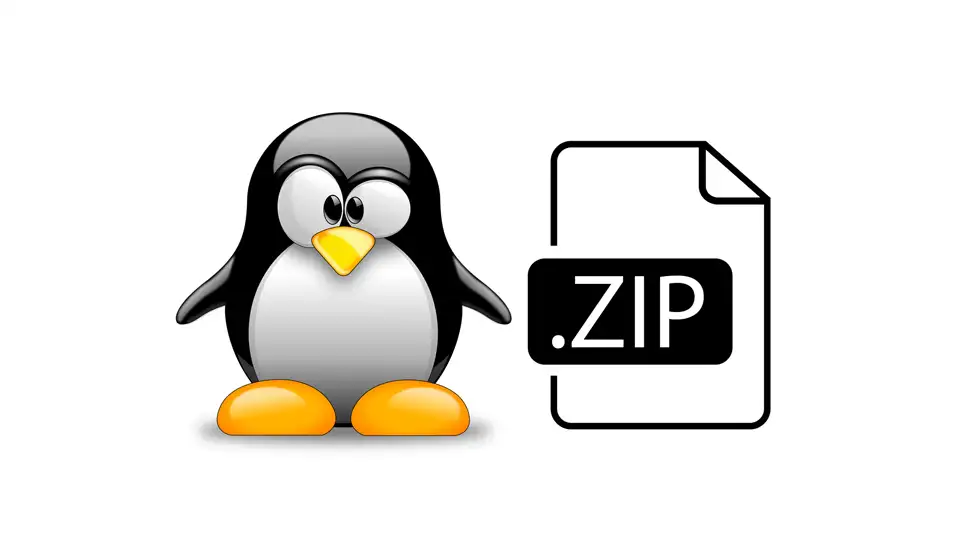
Comments
There are currently no comments on this article.
Comment