In this tutorial you will learn how to download, install, and configure Raspberry Pi OS. Since the Raspberry Pi foundation created their own imager (rpi-imager) it’s become quite easy to install Raspberry Pi OS (or other distributions including Ubuntu, Manjaro, Apertis, RetroPi and many more). Let’s get started.
Contents
Prerequisites
- You’ll need a RPi-3, RPi-4, RPi-400, RPi Zero
- A suitable MicroSD card (minimum 8GB)
- A card reader (USB card readers are fine)
- An internet connection
Install and Configure Raspberry Pi OS
- Download and install the latest RPi Imager (scroll down until you see the links): www.raspberrypi.com/software/
- Open RPi Imager, then click “Choose OS”
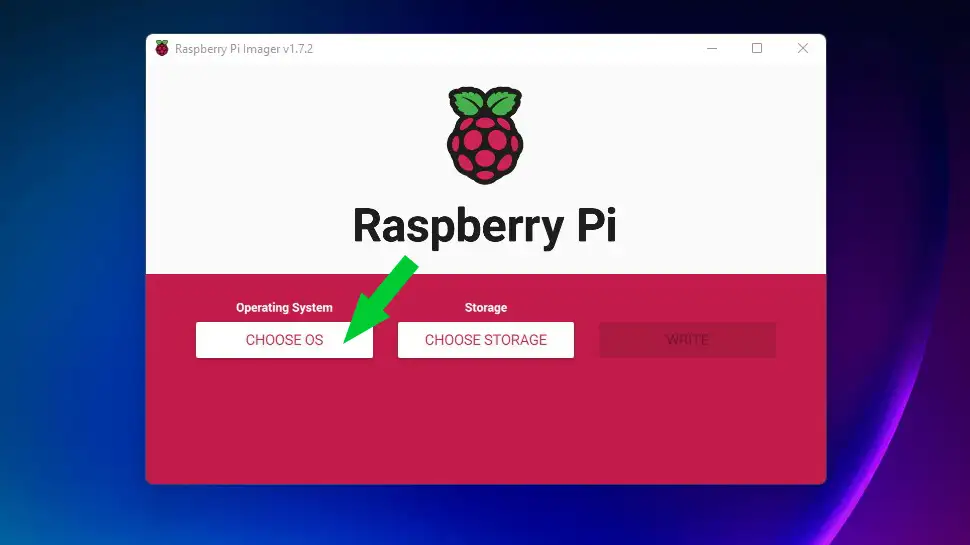
- Choose an operating system, for this tutorial I will choose Raspberry Pi OS (32bit)
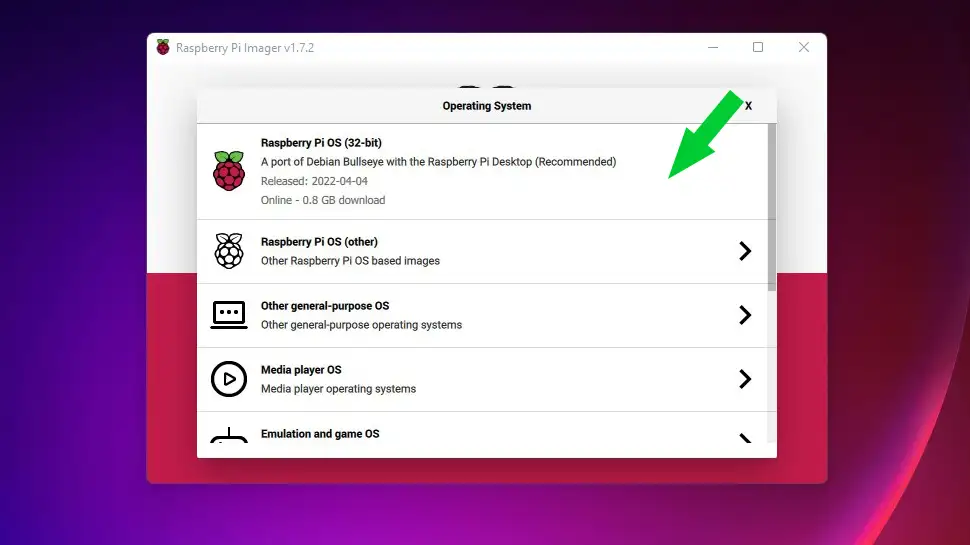
- Click “SDHC Card”
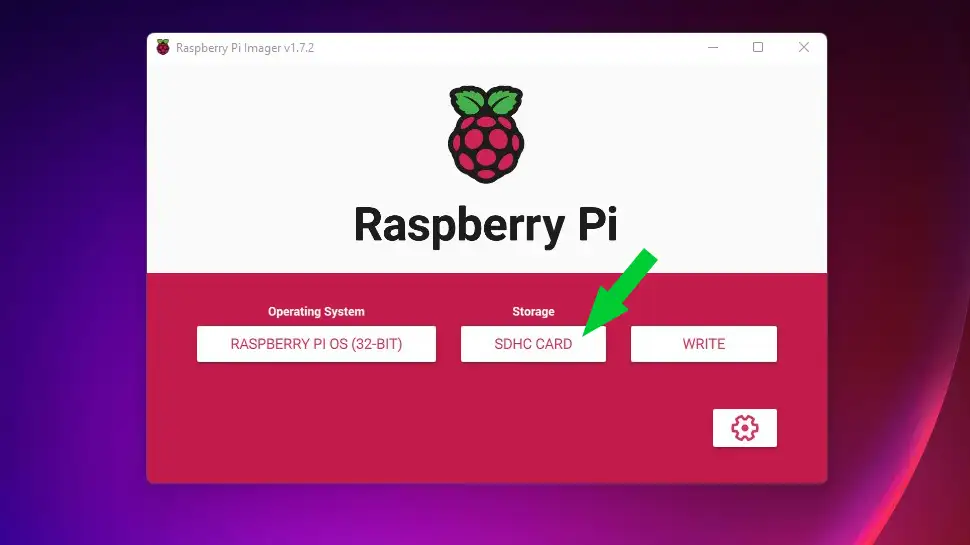
- Choose your SDHC card from the list
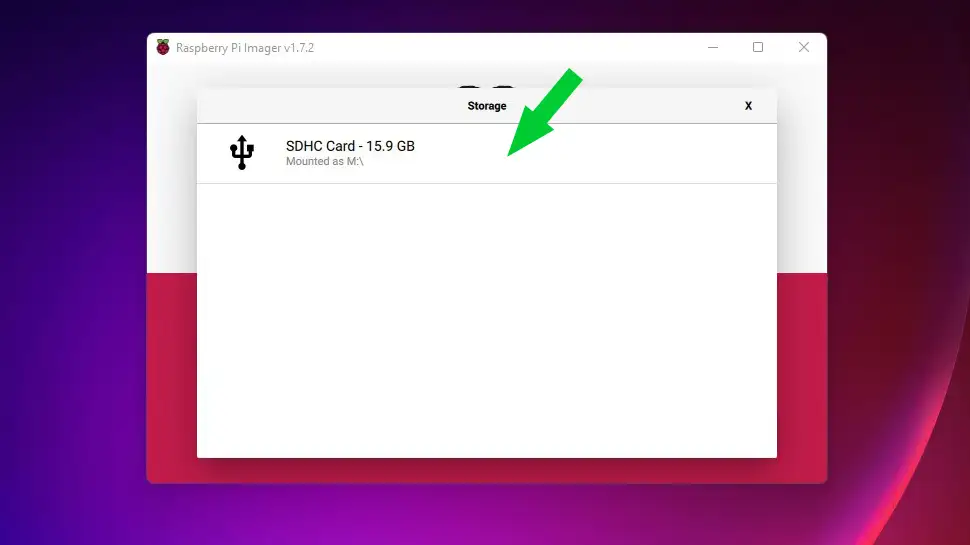
- (Optional) If you need SSH access, click the settings Gear icon
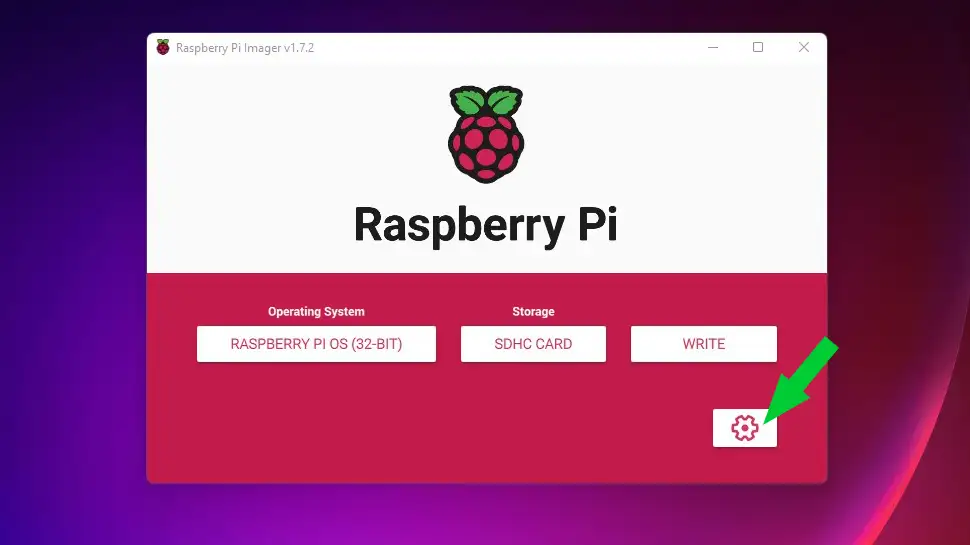
- Check “Enable SSH”, select “Use password authentication”, then enter your password
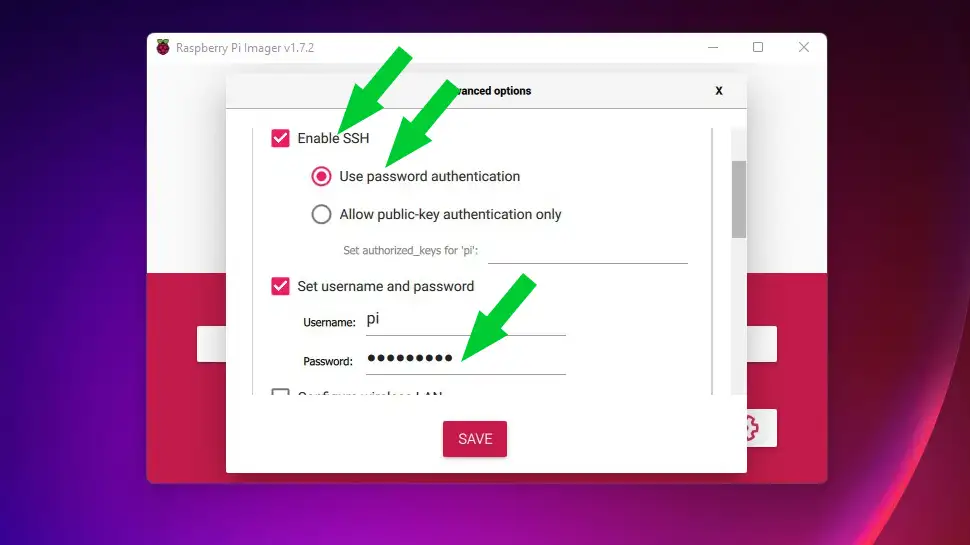
- (Optional) Check “Configure wireless LAN”, Enter SSID (network name), password, then choose your country, and click “Save”
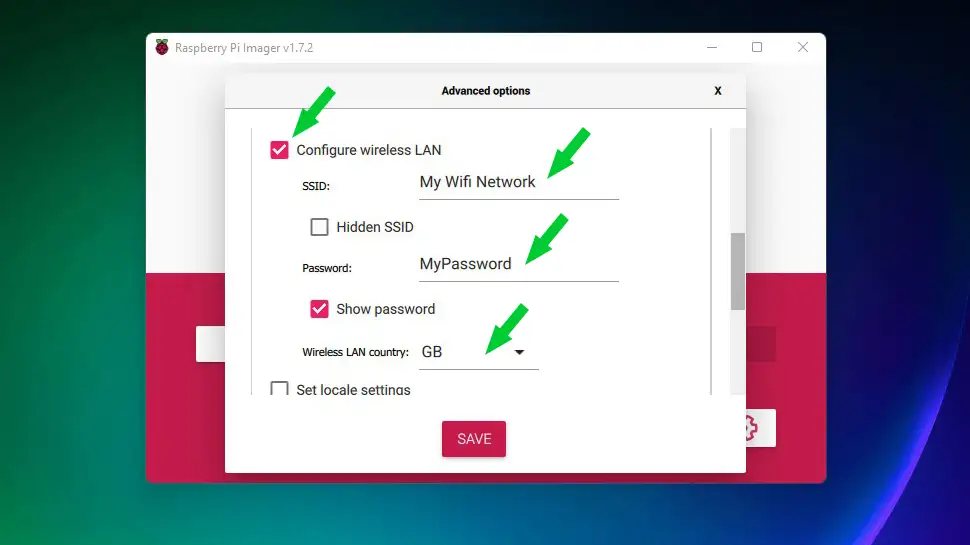
- Click “Write” then “Yes” to the alert box
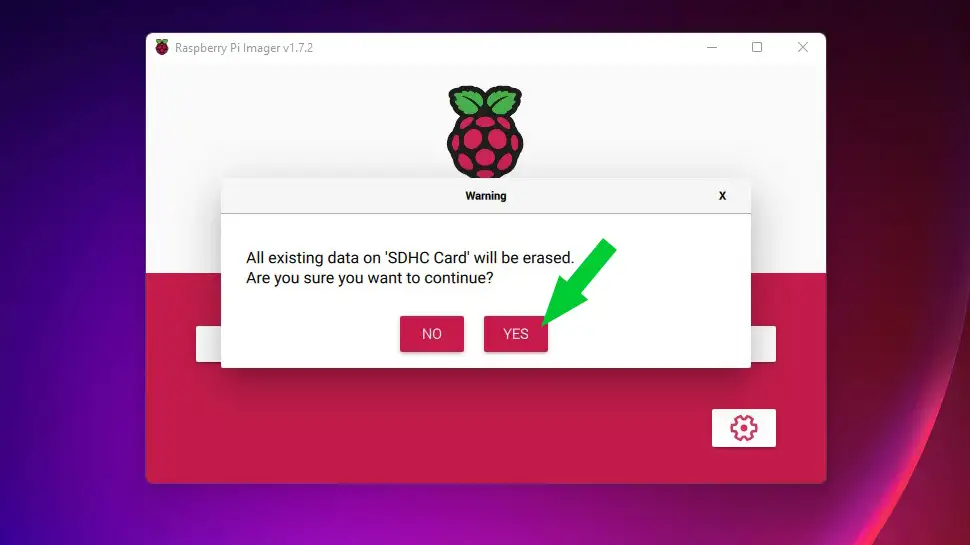
- RPi Imager will begin to install the operating system. It should only take 5-10 minutes
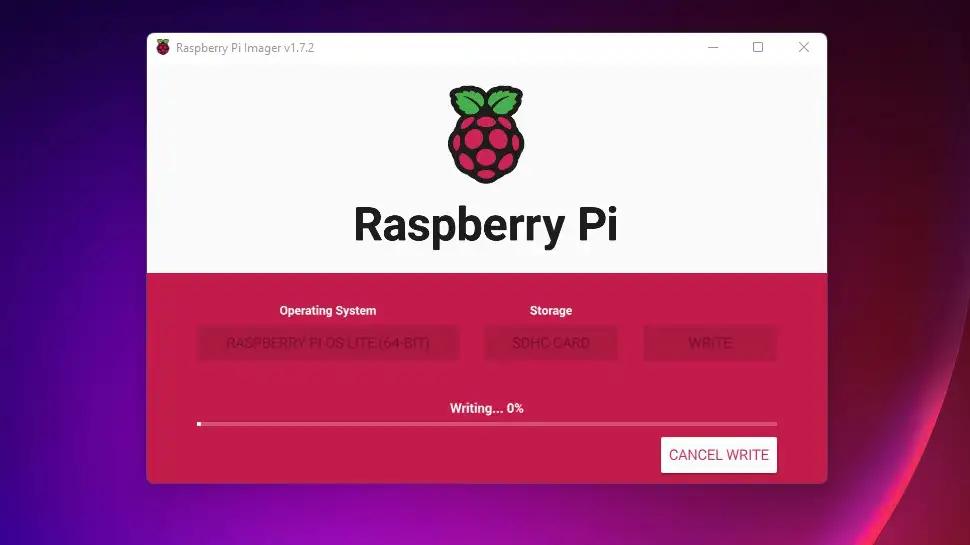
Conclusion
I hope everything went well and your Raspberry Pi is up and running. Why not try one of the other operating systems in the RPi Imager like Ubuntu or Manjero. If you had any issues, hit me up in the comments, or socials/email.
See Also
- Raspberry Pi LAMP Server – Complete Guide
- Build a Raspberry Pi NAS Server
- Create a Linux RAID Array using mdadm

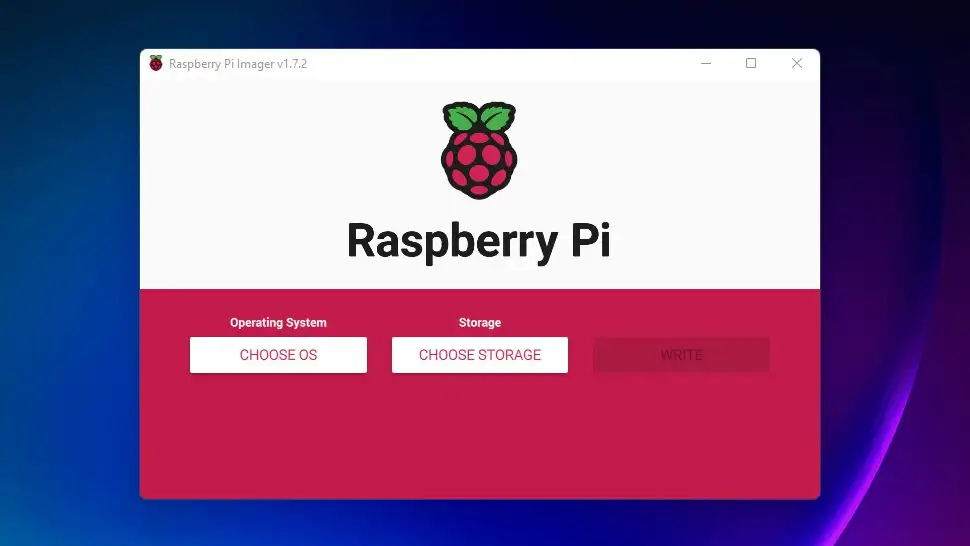
Comments
There are currently no comments on this article.
Comment