Today, I’ll show you how to change your default language on Mozilla Firefox so that webpages display in your preferred language. You can also have a list of languages in order of preference. This guide is for Firefox on Windows, search my website for this guide on other operating systems.
Contents
- Change browser language in Firefox
- Video: Change browser language in Mozilla Firefox on Windows
- Conclusion
- See Also
- Further Reading
Change browser language in Firefox
- Open Firefox and click the Menu hamburger top-right, then choose Settings
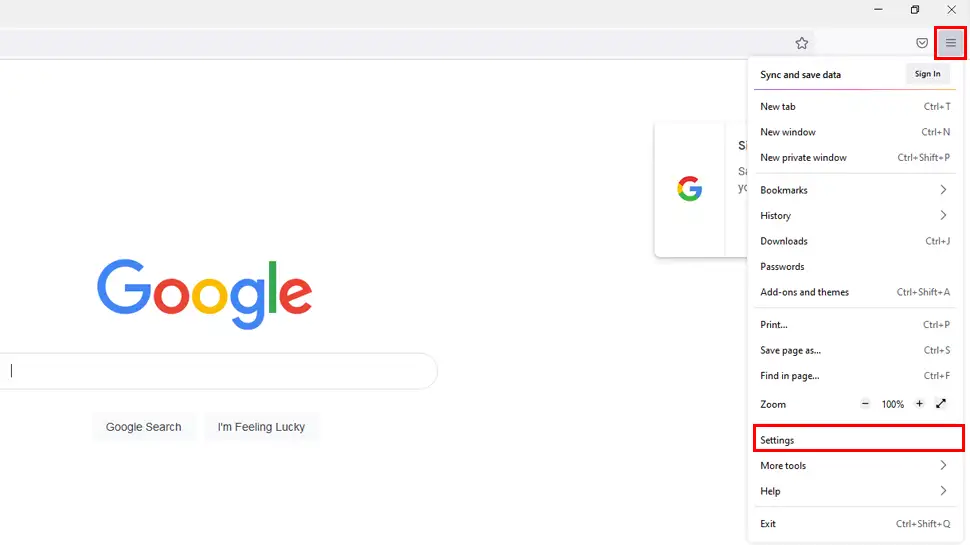
- On the left-side window pane, make sure General is selected, then scroll to Language and Appearance -> Language, then click the Choose button
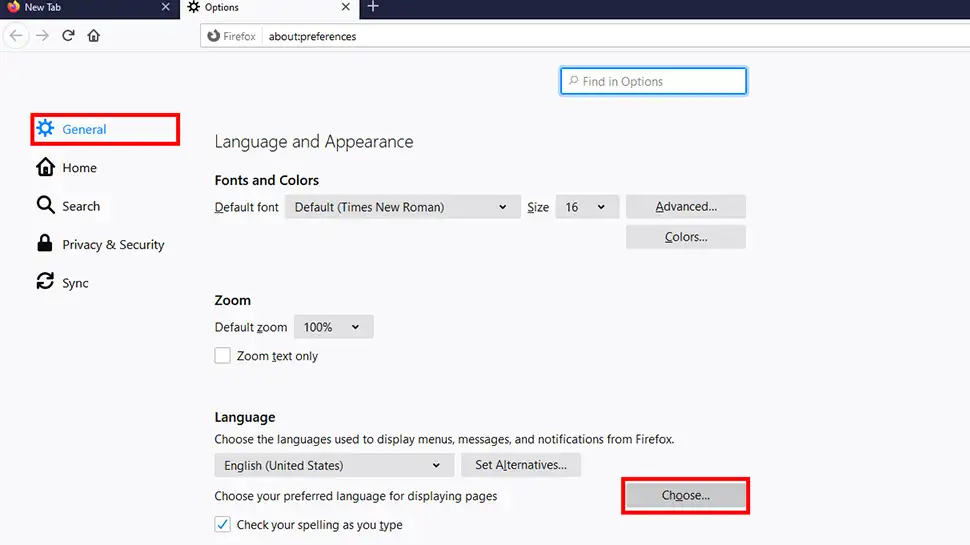
- Click Select language to add box and scroll through to find the language you require and select it, then click the Add button
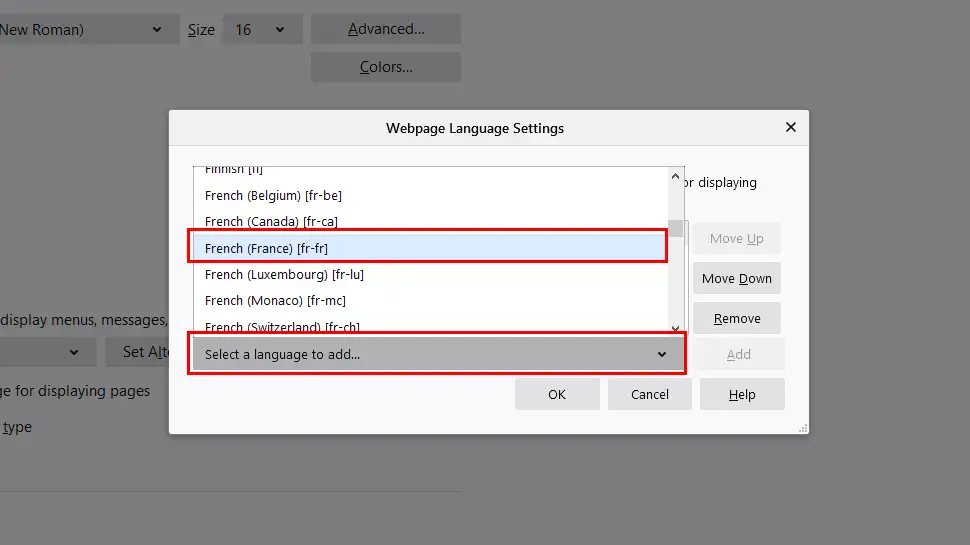
- Now click the Add button
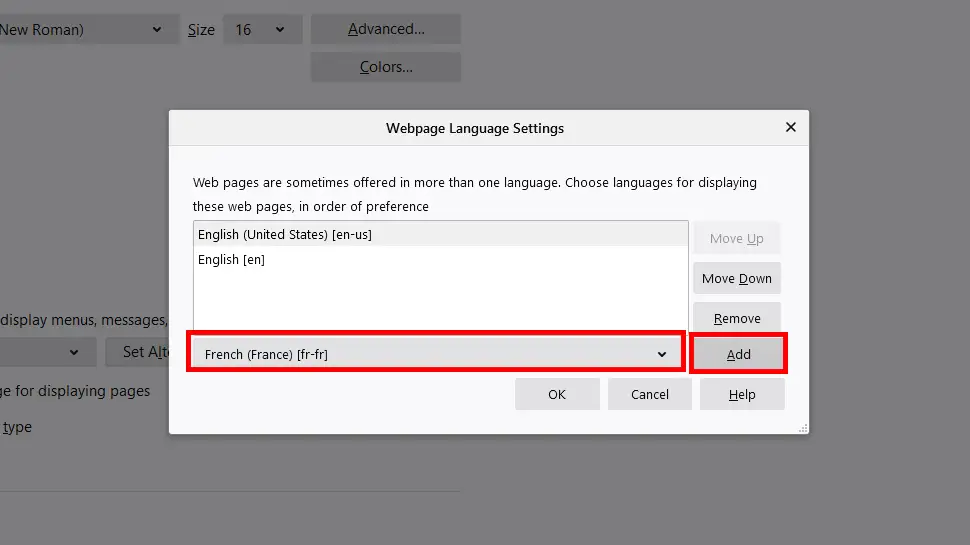
- Your new language should be in the top position, however if it’s not, select your language and click the Move up button until it’s at the top, then click OK
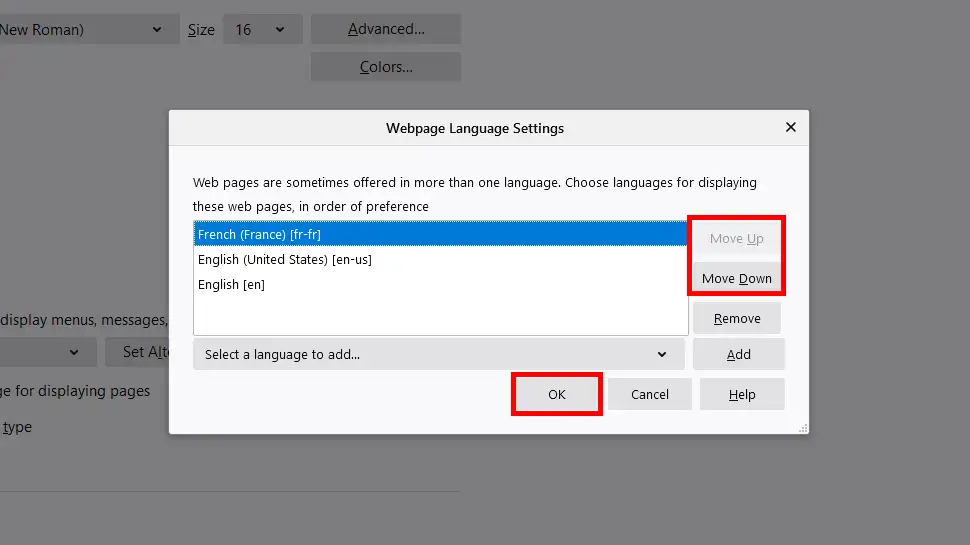
- Close Settings and visit Google.com which should now display in your preferred language.
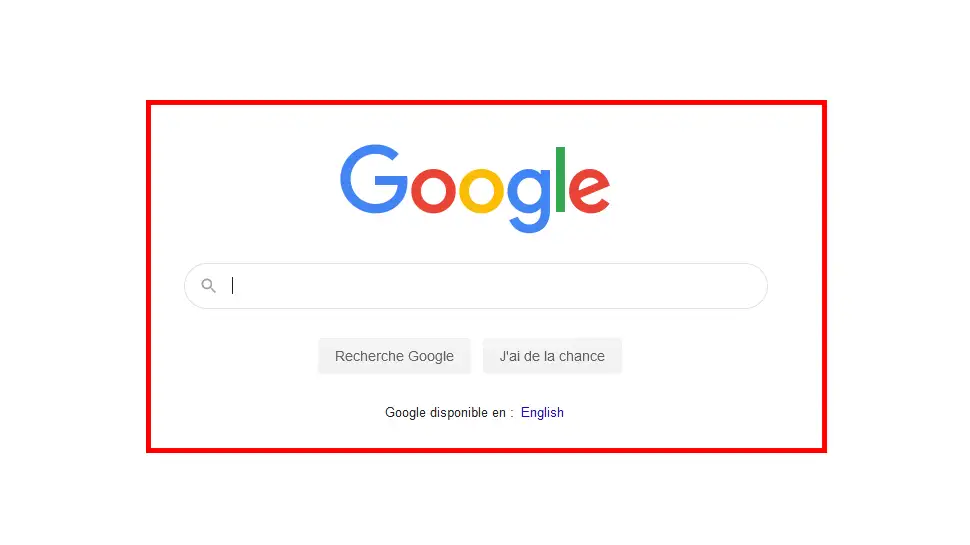
Video: Change browser language in Mozilla Firefox on Windows
Conclusion
Firefox should now be displaying web pages in your chosen language. If you had any issues, hit me up in the comments or socials/email.

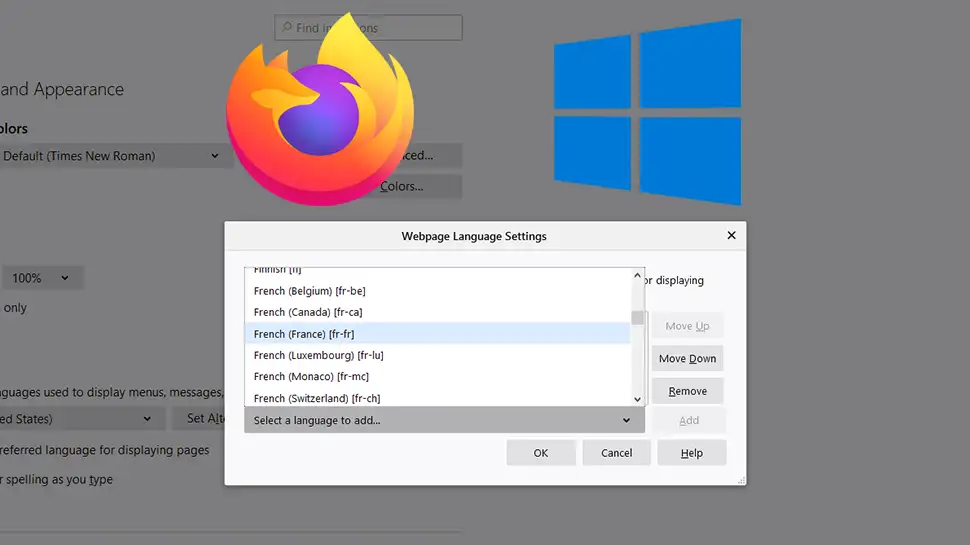
Comments
There are currently no comments on this article.
Comment