Today I’ll show you how to change the default email client on Windows 10. By default, Windows 10/11 has the “Mail” program as default which is not ideal for many users.
Contents
- Recommended Books
- Change Default Email Client on Windows 10
- Video: Change default email client on Windows 10
- Conclusion
- See Also
- Further Reading
Recommended Books
I can highly recommend these books to help you learn more about Windows 10.
- Windows 10 For Dummies
- Teach Yourself VISUALLY Windows 10
- The Windows Command Line Beginner’s Guide – Second Edition
Change Default Email Client on Windows 10
Notes- Some older email clients may not show up in the dropdown list
- For Gmail, choose Google Chrome as your email client
- Click the “Start” Button (Windows logo bottom-left of your screen), then click “Settings”
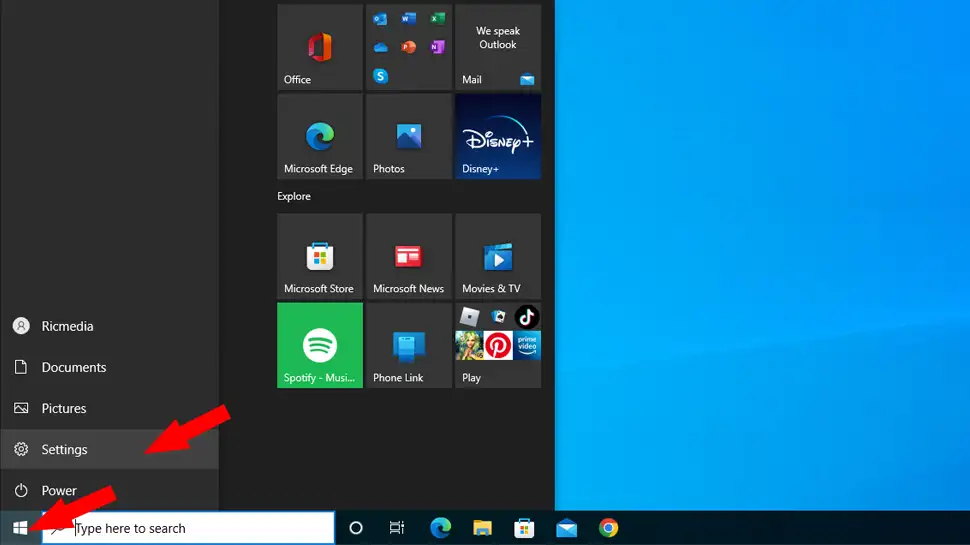
- Click “Apps”
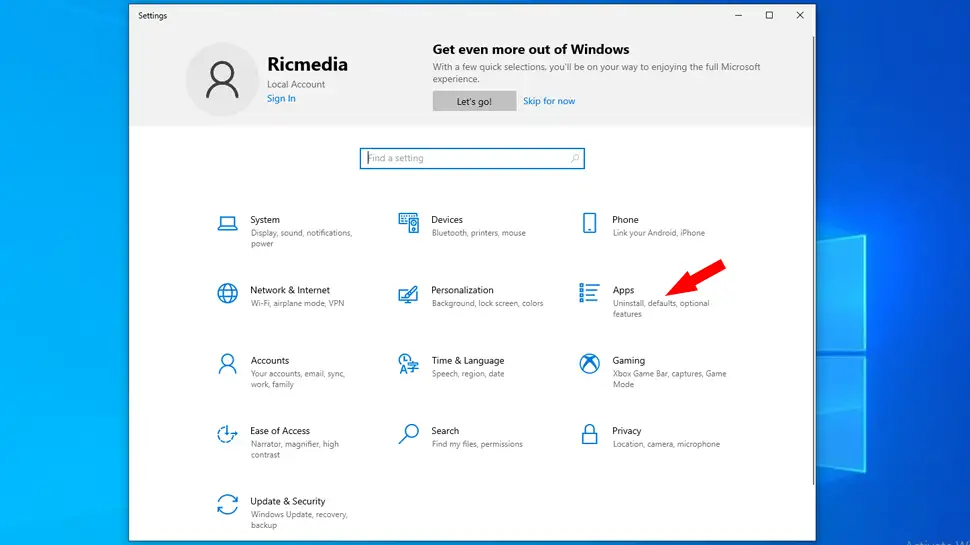
- Click “Default Apps” from the left-side menu, then under the “Email” heading, click the current default app icon
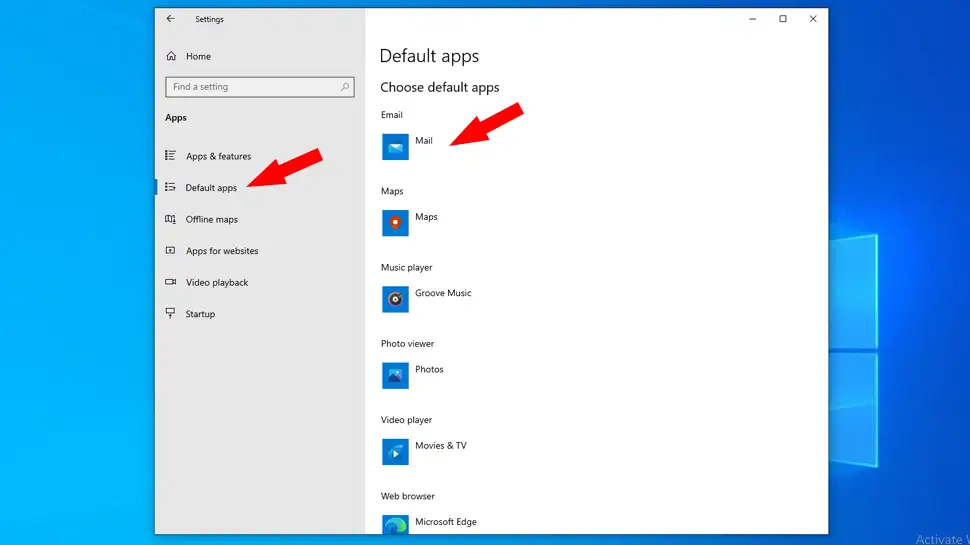
- Choose your default email client
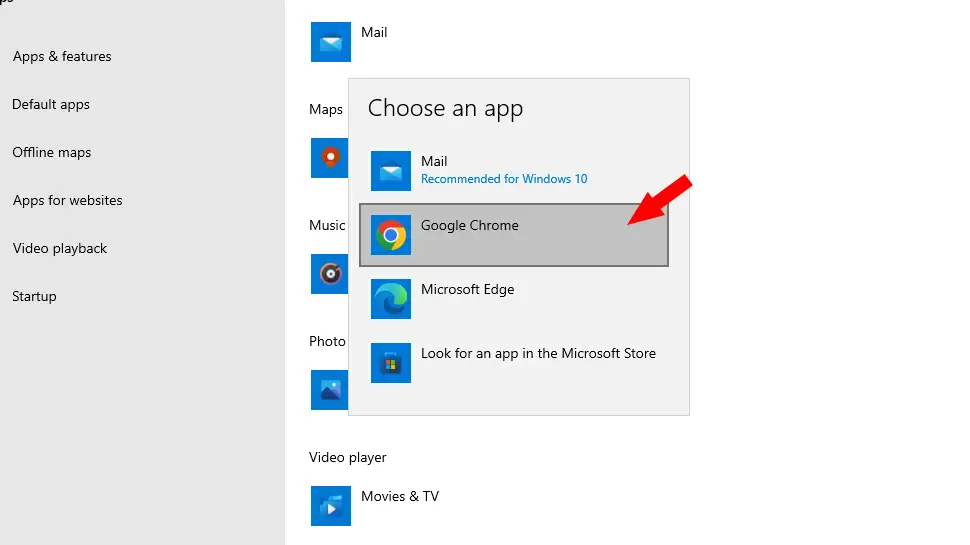
Video: Change default email client on Windows 10
Conclusion
You should now have your preferred email app as default on Windows 10/11. If you had any issues, hit me up in the comments or socials/email.
See Also
- How to change your default web browser in Windows 11
- What version of Windows 10 do I have?
- All About Windows 10

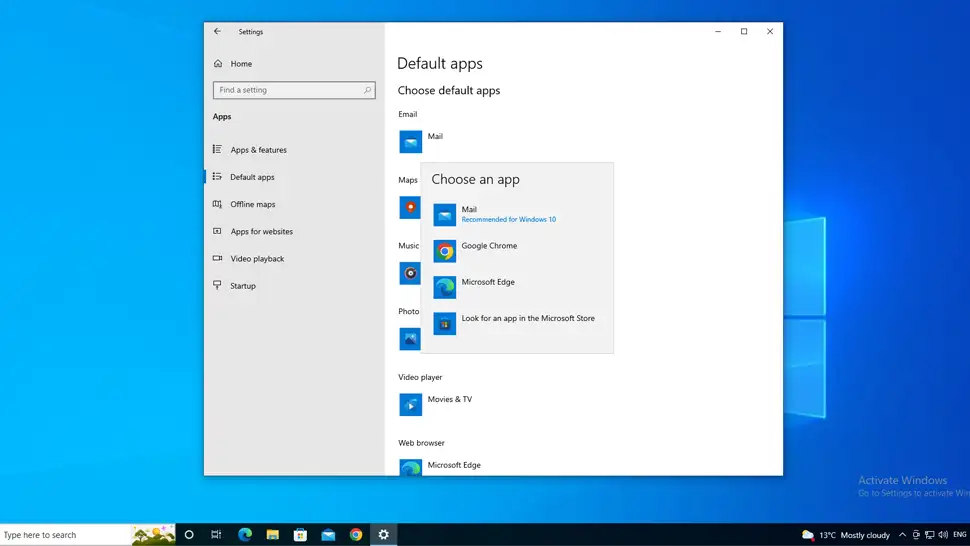
Comments
Bharat #
Thank you for the valuable article, however, in my case, I have to refresh my email to receive email. Is it normal?
Richie Brereton #
Hi Bharat, when you say refresh, do you mean send/receive? cheers, Rich
Comment