JavaScript is a popular, high-level programming language that is used to add interactivity to websites and to build complex web applications. It was created in the mid-1990s and has become one of the most widely used programming languages in the world.
In this beginner guide, we will go over ten examples of how to use JavaScript to add functionality to a website or to build simple programs. By the end of this guide, you should have a basic understanding of how to use JavaScript and be able to start writing your own programs.
Contents
- Recommended Books
- Displaying a Message in the Console
- Storing a Value in a Variable
- Performing Arithmetic Operations
- Using Conditional Statements
- Using Loops
- Creating Functions
- Using Arrays
- Using Objects
- Working with the Document Object Model (DOM)
- Handling Events
- Conclusion
- See Also
- Further Reading
Recommended Books
I can highly recommend these books to help you learn more about the Python programming language.
- JavaScript: The Definitive Guide: Master the World’s Most-Used Programming Language 7th Edition
- JavaScript from Beginner to Professional
- Eloquent JavaScript, 3rd Edition: A Modern Introduction to Programming
Displaying a Message in the Console
This example demonstrates how to display a message in the JavaScript console. The console.log function is used to log a message to the console. In this case, the message is Hello, World!.
console.log("Hello, World!");
Storing a Value in a Variable
This example demonstrates how to store a value in a JavaScript variable. The let keyword is used to declare a variable, and the value is assigned to the variable using the assignment operator =. In this case, the value is a string Hello, World!. The value of the message variable is then logged to the console using the console.log function.
let message = "Hello, World!";
console.log(message);
Performing Arithmetic Operations
This example demonstrates how to perform arithmetic operations in JavaScript. Two variables, x and y, are declared and assigned values. The four basic arithmetic operations, addition, subtraction, multiplication, and division, are performed on x and y and the results are logged to the console using the console.log function.
let x = 5;
let y = 10;
console.log(x + y);
console.log(x - y);
console.log(x * y);
console.log(x / y);
Using Conditional Statements
This example demonstrates how to use a conditional statement in JavaScript. The if statement is used to check if the value of x is greater than 10. If it is, the message x is greater than 10 is logged to the console. If not, the message x is not greater than 10 is logged to the console.
let x = 5;
if (x > 10) {
console.log("x is greater than 10");
} else {
console.log("x is not greater than 10");
}
Using Loops
This example demonstrates how to use a loop in JavaScript. The for loop is used to repeat a block of code a specified number of times. In this case, the loop is set to repeat 5 times, and the message Hello, World! is logged to the console each time.
for (let i = 0; i < 5; i++) {
console.log("Hello, World!");
}
Creating Functions
This example demonstrates how to create a function in JavaScript. The function keyword is used to declare a function, and the code inside the function is executed when the function is called. In this case, the function sayHello is declared and logs the message Hello, World! to the console when it is called.
function sayHello() {
console.log("Hello, World!");
}
sayHello();
Using Arrays
This example demonstrates how to use an array in JavaScript. An array is a collection of values, and each value in an array has a numerical index. In this case, an array called numbers is declared and assigned values. The for loop is used to loop through the array and log each value to the console.
let numbers = [1, 2, 3, 4, 5];
for (let i = 0; i < numbers.length; i++) {
console.log(numbers[i]);
}
Using Objects
This example demonstrates how to use an object in JavaScript. An object is a collection of key-value pairs, and each key-value pair is known as a property. In this case, an object called person is declared and assigned properties. The values of the name, age, and city properties are logged to the console.
let person = {
name: "John",
age: 30,
city: "New York"
};
console.log(person.name);
console.log(person.age);
console.log(person.city);
Working with the Document Object Model (DOM)
This example demonstrates how to work with the Document Object Model (DOM) in JavaScript. The DOM represents a web page and its elements as a tree-like structure, and JavaScript can be used to manipulate the elements in the DOM. In this case, the getElementById function is used to select an element with the ID header, and the innerHTML property is used to change the content of the element to the message Hello, World!.
let header = document.getElementById("header");
header.innerHTML = "Hello, World!";
Handling Events
This example demonstrates how to handle events in JavaScript. An event is an action or occurrence that takes place in the browser, such as a user clicking a button or a page finishing loading. JavaScript can be used to respond to events and perform actions based on them.
In this example, the event handler onclick is added to an HTML button element. The event handler is a function that is executed when the button is clicked. The function displayMessage is declared and assigned to the onclick event handler. The displayMessage function uses the alert function to display a message Hello, World! in an alert box. This demonstrates how JavaScript can be used to respond to events and perform actions based on them.
let button = document.getElementById("myButton");
button.addEventListener("click", function() {
console.log("Button was clicked!");
});
Conclusion
In this beginner guide, we covered ten examples of how to use JavaScript to add functionality to a website or to build simple programs. From displaying a message in the console to handling events, these examples should give you a good foundation to build upon as you continue to learn JavaScript.
As you become more comfortable with JavaScript, you can start exploring more advanced features, such as asynchronous programming, regular expressions, and working with APIs. The possibilities are endless, and with JavaScript, you have the power to bring your ideas to life on the web.
See Also
- Host a Website on a Raspberry Pi
- Set Up a Raspberry Pi Video Wall for Digital Signage
- Resize & Optimize Images in Photoshop for Websites
- Redirect non-www to www & http to https using mod_rewrite .htaccess

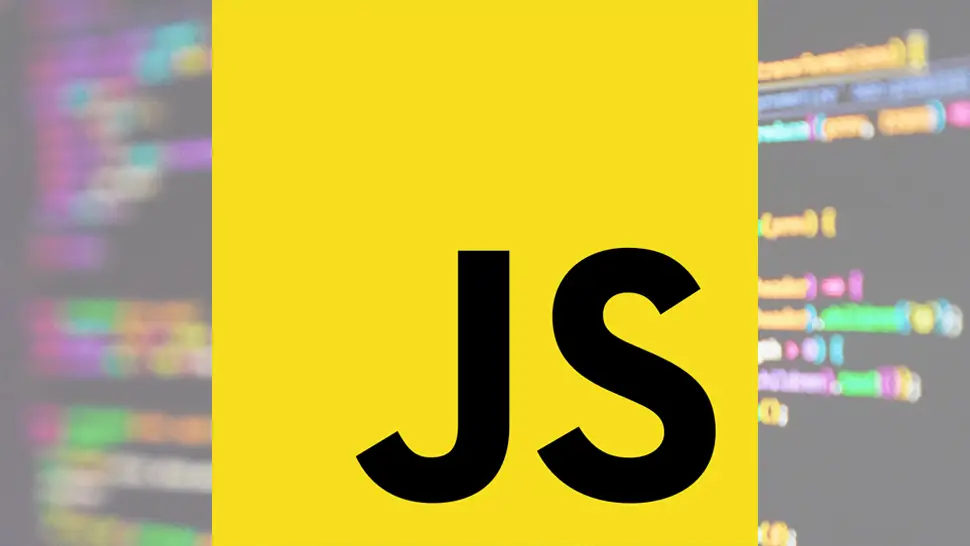
Comments
There are currently no comments on this article.
Comment