Linux is an open-source operating system that was created by Linus Torvalds in 1991. It has since become a popular alternative to proprietary operating systems like Windows and macOS, and is widely used in server environments, cloud computing, and development. In this tutorial, we will provide a beginner’s guide to Linux, covering the basic concepts and terminology that you need to know to get started.
Contents
- Recommended Books
- Prerequisites
- Basic concepts
- Command Line Interface
- Conclusion
- See Also
- Further Reading
Recommended Books
I can highly recommend these books on Linux Administration if you want to go further.
- The Linux Bible 10th Edition
- The Linux Command Line, 2nd Edition: A Complete Introduction
- Linux Administration: The Linux Operating System and Command Line Guide for Linux Administrators
Prerequisites
To follow this tutorial, you will need access to a Linux machine. This could be a virtual machine, a cloud instance, or a physical computer running Linux. You should also have a basic understanding of computer hardware and software. I have included links to popular Linux distributions below:
- Ubuntu – ubuntu.com/
- Debian – www.debian.org/
- Fedora – getfedora.org/
- Arch Linux – www.archlinux.org/
- CentOS – www.centos.org/
- openSUSE – www.opensuse.org/
- Linux Mint – linuxmint.com/
- Manjaro Linux – manjaro.org/
- Kali Linux – www.kali.org/
- Elementary OS – elementary.io/
Basic concepts
The Kernel
The Linux kernel is the core of the operating system, responsible for managing system resources and providing services to applications. It is responsible for tasks such as process management, memory management, device management, and network management.
Distributions
A Linux distribution is a complete operating system that includes the Linux kernel, along with a set of user applications, utilities, and libraries. There are many different Linux distributions available, each with its own set of features and package managers. Some popular Linux distributions include Ubuntu, Debian, Fedora, and Arch Linux, CentOS.
You can see virtually any Linux distribution from the popular Distro Watch website.
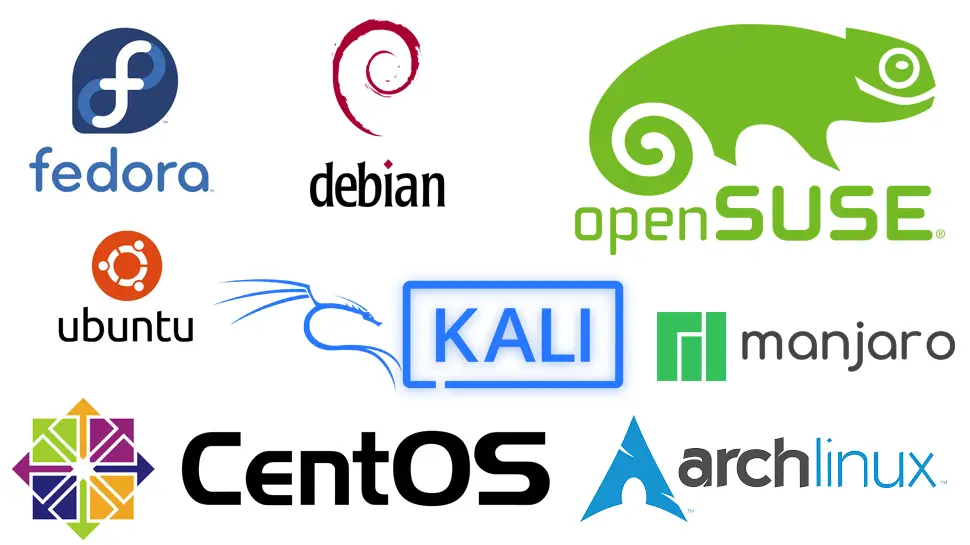
Graphical user interface
Linux also provides a graphical user interface (GUI) that provides a more user-friendly way to interact with the operating system. The GUI includes a desktop environment, window manager, and other graphical tools for managing applications, files, and settings.
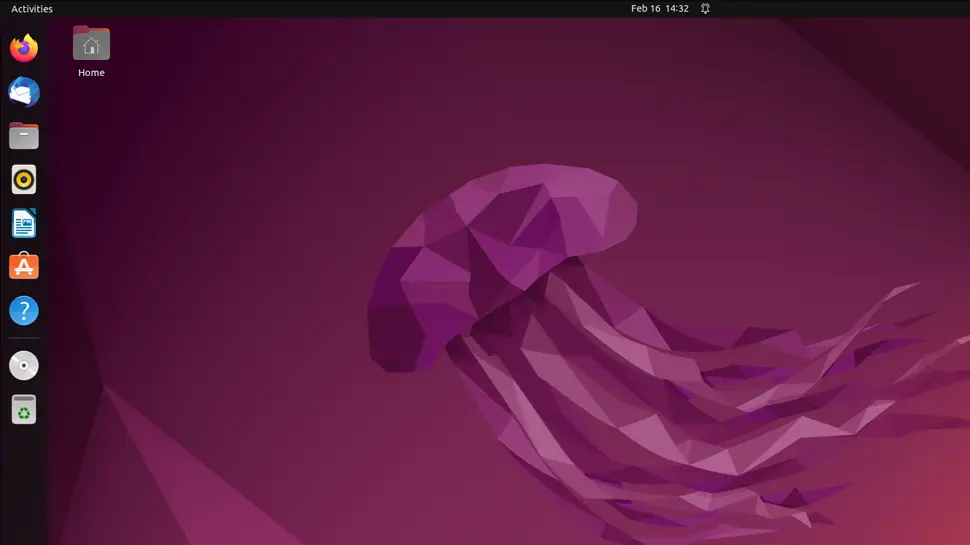
File system
The Linux file system is organized as a hierarchical directory structure, with the root directory at the top. All files and directories in Linux are organized under this root directory, with the file path starting from the root directory. The file system is case-sensitive, meaning that “file.txt” and “File.txt” are two different files.
File System Types
There are various file systems that can be used with Linux, each having its own set of features, performance characteristics, and limitations. Here are a few common file systems used in Linux:
- Ext4 – The fourth extended file system is the most commonly used file system in Linux. It is a robust and reliable file system with support for large files and volumes, and can handle high levels of fragmentation.
- “Btrfs“https://en.wikipedia.org/wiki/Btrfs – The B-tree file system is a newer file system with built-in support for snapshotting, compression, and checksumming. It is designed to be more scalable and easier to manage than Ext4, but is still considered experimental by some.
- XFS – The XFS file system is designed for high-performance environments, with support for large files, high concurrency, and fast recovery from crashes. It is commonly used in enterprise and cloud environments.
- NTFS – The New Technology File System is a file system used by Windows operating systems. Linux can read and write to NTFS partitions, but it requires additional drivers and may not have full support for all features.
Typical Linux folder structure
The Linux file system has a well-defined folder structure, with certain directories used for specific purposes. Here are some of the most common directories that you will encounter in a typical Linux file system:
/bin: Contains essential binary files that are required for the system to function properly. These files include core utilities like ls, cp, and rm./boot: Contains the files needed for booting the system, such as the kernel and boot loader configuration files./dev: Contains device files that represent physical and virtual devices, such as hard drives, USB drives, and printers./etc: Contains system-wide configuration files, including files that control system services and network settings./home: Contains the home directories of users on the system./lib: Contains shared library files that are required for running programs and libraries./media: Contains mount points for removable media, such as USB drives and CDs./opt: Contains optional software packages that are not installed by default./proc: Contains a virtual file system that provides information about running processes and system resources./root: The home directory of the root user./run: Contains runtime data for system services and applications./sbin: Contains system binaries that are used for system administration tasks, such as network configuration and system maintenance./srv: Contains data for services provided by the system, such as web content and FTP files./tmp: Contains temporary files that are used by applications and the system./usr: Contains user files, including system binaries, libraries, documentation, and application data./var: Contains variable data, such as log files, spool files, and temporary files.
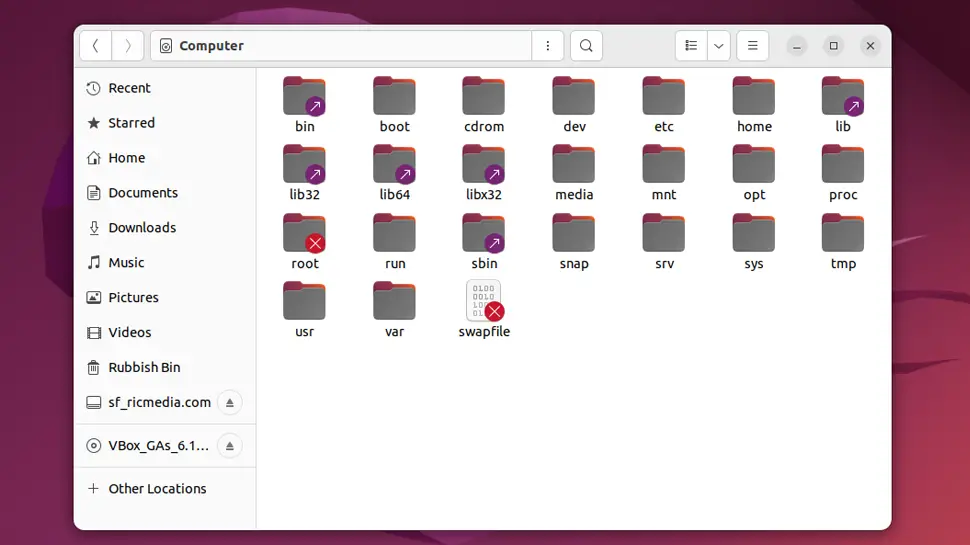
Understanding the Linux file system and its structure is essential for effectively navigating and managing the operating system. With this knowledge, you can create, modify, and delete files and directories, and manage the system more effectively.
Command Line Interface
Linux provides a command line interface (CLI) that allows you to interact with the operating system using text commands. The CLI is a powerful tool for managing the operating system, performing system administration tasks, and running applications. It is accessed through a terminal emulator, which provides a window for entering commands and viewing their output.

Command Line Administration tasks
The CLI provides a wide range of powerful tools for managing and administering the Linux operating system. Here are some common administration tasks that can be performed using the command line:
- User and Group Management: Linux supports multiple users and groups, each with their own set of permissions and access levels. You can use the command line to create, modify, and delete users and groups, and set their permissions.
- File and Directory Management: The Linux file system is organized as a hierarchical directory structure, and the command line provides powerful tools for creating, moving, copying, and deleting files and directories.
- Process Management: The command line allows you to manage running processes, including starting, stopping, and restarting them, as well as monitoring their performance and resource usage.
- Package Management: Linux uses package managers to install, update, and remove software packages. You can use the command line to manage packages, including installing and removing packages, searching for packages, and updating the package database.
- Network Configuration: The command line allows you to configure network settings, including IP addresses, DNS settings, and network interfaces.
- System Monitoring: The command line provides a range of tools for monitoring system performance and resource usage, including tools for monitoring CPU, memory, and disk usage, as well as network traffic and system logs.
- Security Management: The command line provides tools for managing system security, including configuring firewalls, setting permissions and access controls, and managing user passwords and authentication.
- System Maintenance: The command line provides tools for performing system maintenance tasks, including disk defragmentation, disk cleanup, and system backups.
Example Administration Tasks
Here are some examples of common administration tasks that can be performed using the command line:
Add a User: You can use the useradd command to add a new user to the system. For example, to add a user named “bob”, you can run the following command:
sudo useradd bobInstall a Package: You can use the apt command to install a package from the repository. For example, to install the nano text editor, you can run the following command:
sudo apt install nanoView System Logs: You can use the tail command to view the last few lines of a log file. For example, to view the last 10 lines of the system log, you can run the following command:
sudo tail /var/log/syslog -n 10Monitor System Performance: You can use the top command to monitor system performance, including CPU usage, memory usage, and process information. For example, to monitor CPU usage, you can run the following command:
topThe command line is a powerful tool for managing and administering the Linux operating system, and provides a wide range of tools and utilities for performing common tasks. With an understanding of the Linux command line and its administration tasks, you can take control of your Linux system and manage it more effectively.
Basic commands
Here are some basic Linux commands that you can use to navigate the file system, manage files and directories, and perform other tasks:
Navigation
cd: Change directoryls: List directory contentspwd: Print working directorymkdir: Make directoryrmdir: Remove directorytouch: Create empty file
File management
cp: Copy filemv: Move or rename filerm: Remove filecat: Concatenate files
Process management
ps: List running processeskill: Send signal to processtop: Display system resource usage
Package management
apt: Advanced Package Tool (used by Debian-based distributions)yum: Yellowdog Updater Modified (used by Red Hat-based distributions)
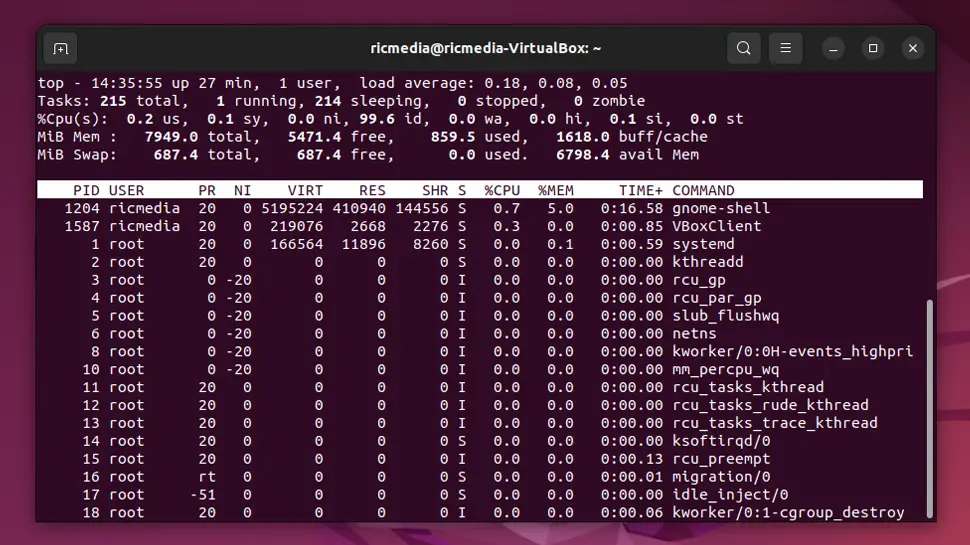
Conclusion
In this tutorial, we provided a beginner’s guide to Linux, covering the basic concepts and terminology that you need to know to get started. With an understanding of the Linux kernel, distributions, file system, command line interface, and basic commands, you can begin exploring the vast world of Linux and start taking advantage of its many features and capabilities.
I have included 10 further reading links below that I highly recommend visiting to help your Linux journey.
See Also
- Top 10 Keyboard Shortcuts for Linux
- Create a Bootable USB Drive with Linux
- Top 15 Linux Bash Commands
- Easily Unzip Files in Linux


Comments
There are currently no comments on this article.
Comment