How would you like to see all the hidden expert settings available on your Windows 10 PC? Well those smart folks over at Microsoft included a neat little feature called God Mode, and I’ll show you how to enable it. This also works on Windows 7, 8 and Windows 11.
Windows God Mode (Also called Windows Master Control Panel) let’s you access all sorts of settings from Administrative Tools, Action Center, Color Management and more.
Contents
- Recommended Books
- How to enable Windows ‘God Mode’
- Video: How to enable Windows “God Mode”
- See Also
- Further Reading
Recommended Books
I can highly recommend these books to help you learn more about Windows 10.
- Windows 10 For Dummies
- Teach Yourself VISUALLY Windows 10
- The Windows Command Line Beginner’s Guide – Second Edition
How to enable Windows ‘God Mode’
- Highlight and copy the following code:
GodMode.{ed7ba470-8e54-465e-825c-99712043e01c} - Right-click on your desktop and choose New > Folder
- Press Ctrl + v keys to paste clipboard contents to name the new folder
- Hit Enter
- A new icon will appear, click to see all the new settings available

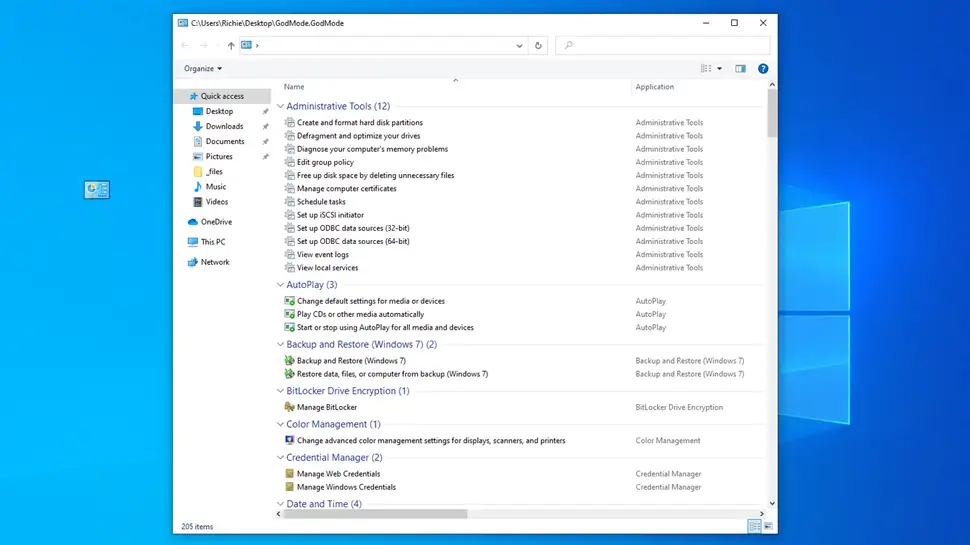
Comments
There are currently no comments on this article.
Comment