If your Windows computer is experiencing crashes, programs that won’t open, or other bugs (Blue Screen of Death/BSOD), the built-in System File Checker is a godsend. When I used to repair PCs, I found that System File Checker (SFC) can fix a wide variety of Windows issues reasonably fast.
Depending on the speed of the computer, it usually takes between 10 and 30 minutes to complete. So before you purchase one of the many ‘repair’ tools online, try System File Checker first.
Contents
Recommended Books
I can highly recommend these books to help you learn more about Windows 10/11.
- Windows 11 For Dummies
- Windows 10 For Dummies
- Windows 11 Bible
- Teach Yourself VISUALLY Windows 10
- The Windows Command Line Beginner’s Guide – Second Edition
Fix Windows with System File Checker
- Click inside the search box/magnify icon and type
CMD, then right-click on Command Prompt -> Run as Administrator
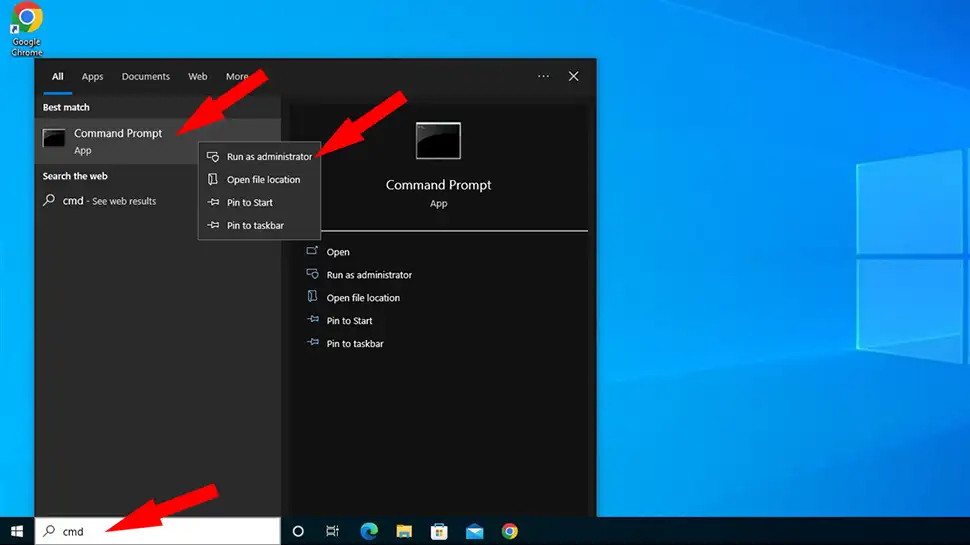
- Click Yes to UAC prompt
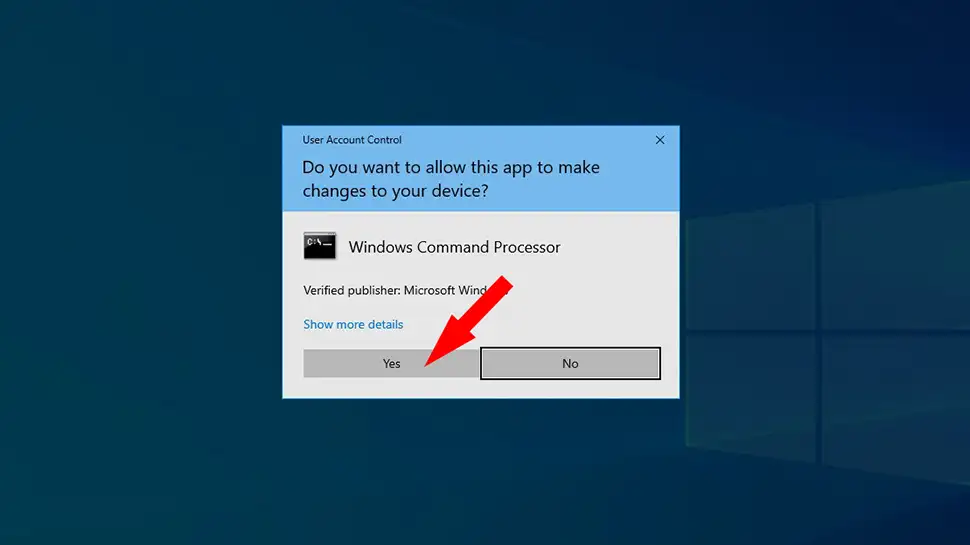
- Inside the Command Prompt window type
sfc /scannowthen press Enter
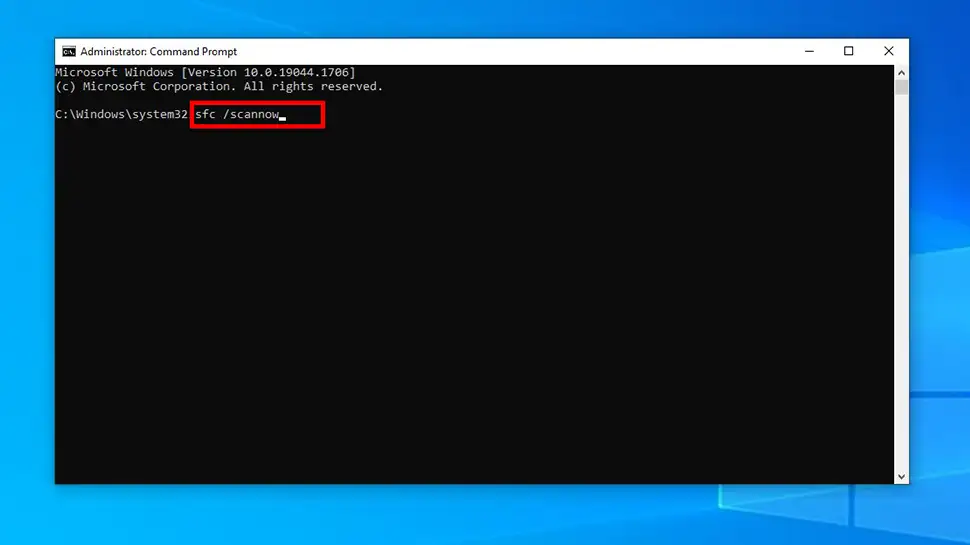
- System File Checker will then begin to check all of your important system files and replace them if a corrupt one is found
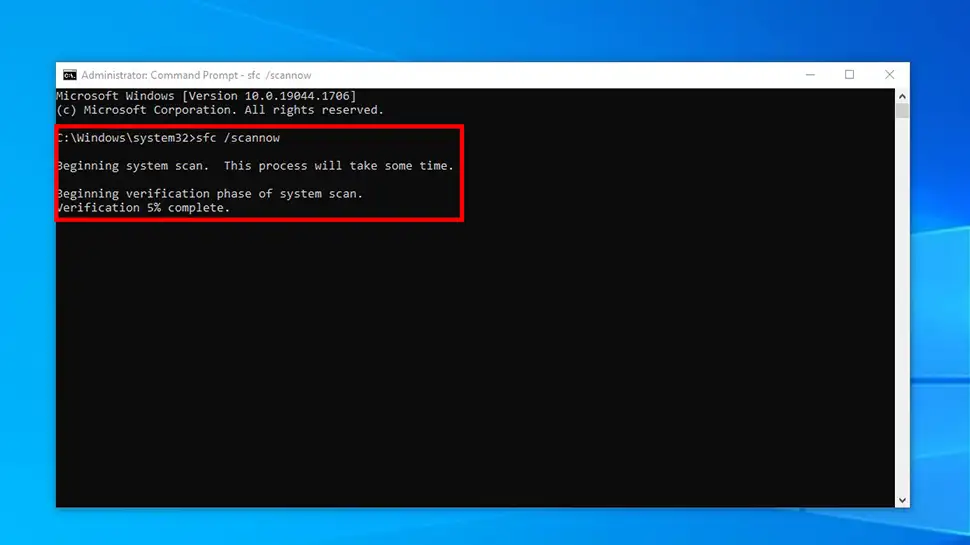
- Once System File Check has completed, you will see one of four results:
- “Windows Resource Protection did not find any integrity violations.” means nothing was found and your system files are fine
- “Windows Resource Protection could not perform the requested operation.” means you need to use System File Checker in Safe Mode
- “Windows Resource Protection found corrupt files and successfully repaired them.” means corrupt files were found and fixed. Be sure to restart your PC.
- “Windows Resource Protection found corrupt files but was unable to fix some of them.” means you need to repair the corrupted files manually. View the results to find the corrupted file(s), and then manually replace the corrupted file with a good copy.
Video Guide
Conclusion
System File Checker is a great little tool to fix corrupt system files in any Windows version, and it’s free. If your experiencing startup issues or a very serious virus/malware infection, you may need to refresh or reset Windows. If you have any questions about this guide, hit me up in the comments or social media/email.

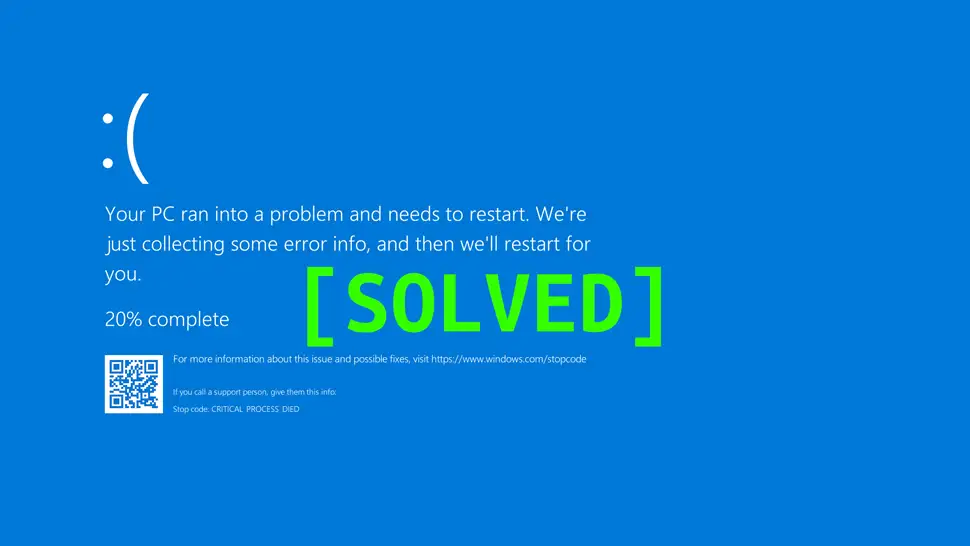
Comments
There are currently no comments on this article.
Comment