Here’s how to check what version of Windows 10 you’re using. We use the System Information app to see what version of Windows 10 you have.
Contents
Recommended Books
I can highly recommend these books to help you learn more about Windows 10/11.
- Windows 11 For Dummies
- Windows 10 For Dummies
- Windows 11 Bible
- Teach Yourself VISUALLY Windows 10
- The Windows Command Line Beginner’s Guide – Second Edition
Find Windows 10 Version
- Type “System Information” inside the Windows search box or magnify icon bottom-left of your screen
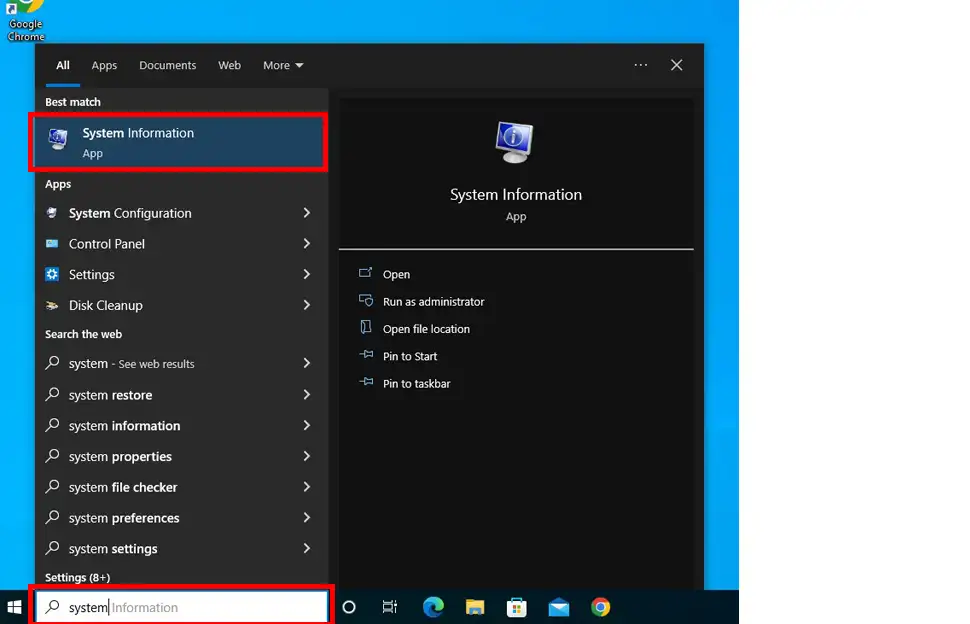
- The System Information app will open and at the very top you will see the Windows 10 version (Home, Pro, Education or Enterprise). Just below it you can see your build number. Further down you can see your CPU model and installed memory/RAM
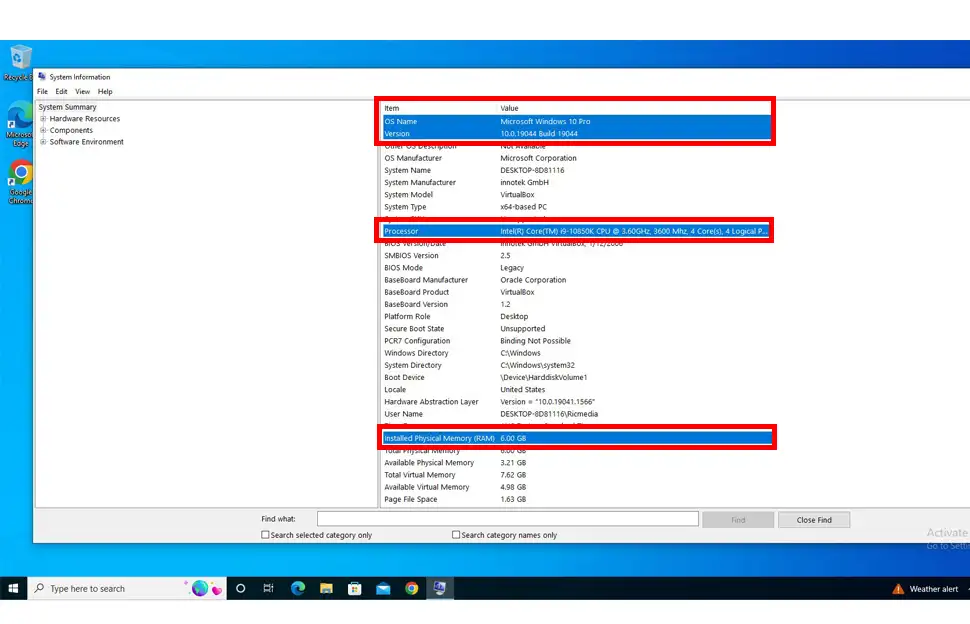
- On the left-side panel, click Components > Storage > Disks to see the size of your hard drive.
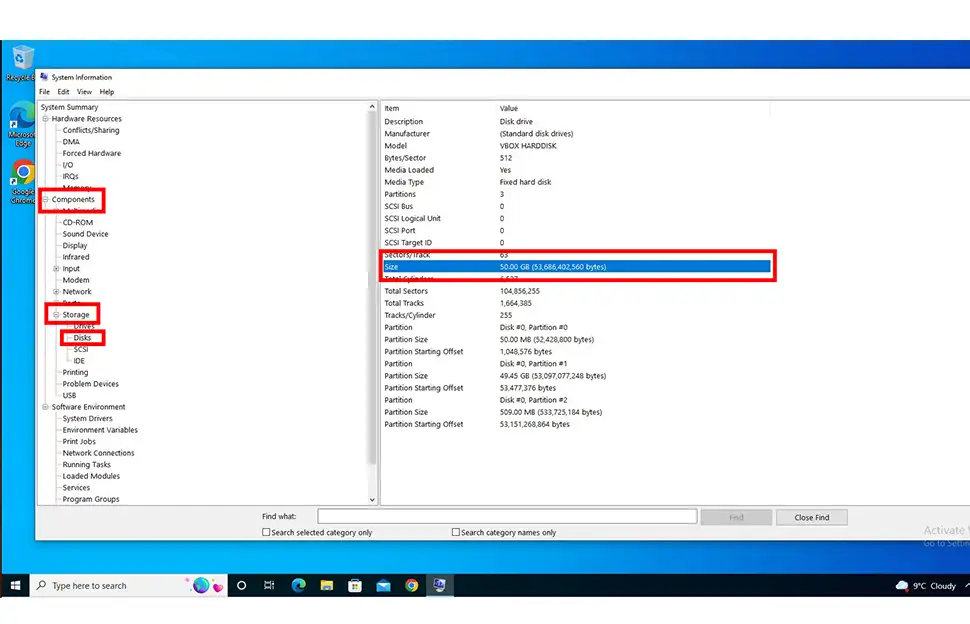
- Now click the Software Environment > Services to see what services you have enabled, if they’re running and how they are started (manual, automatic etc.)
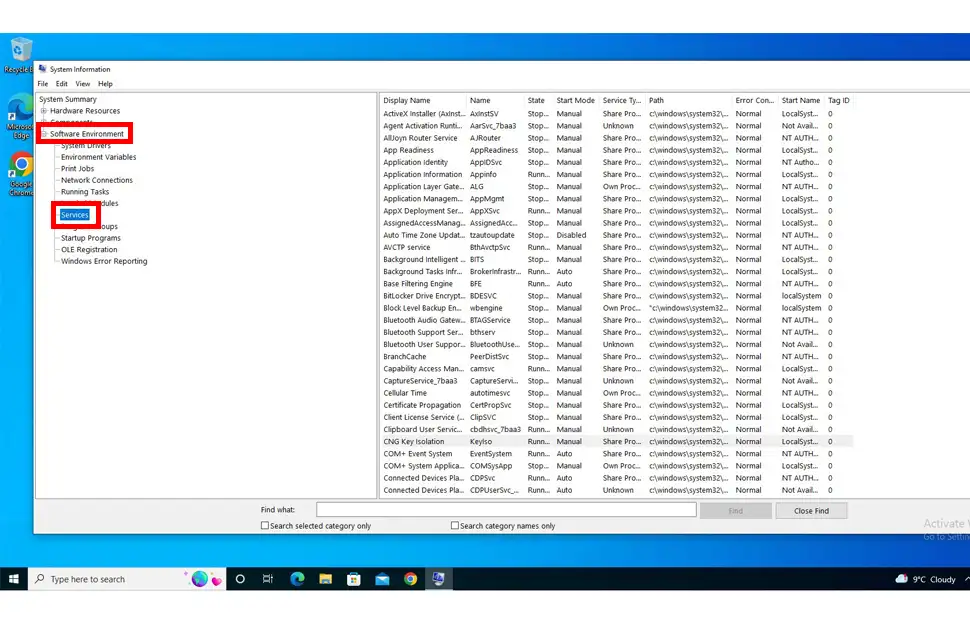
Well that’s a wrap for this quick guide. If you were unable to follow this guide for any reason, please contact me for help. Cheers!

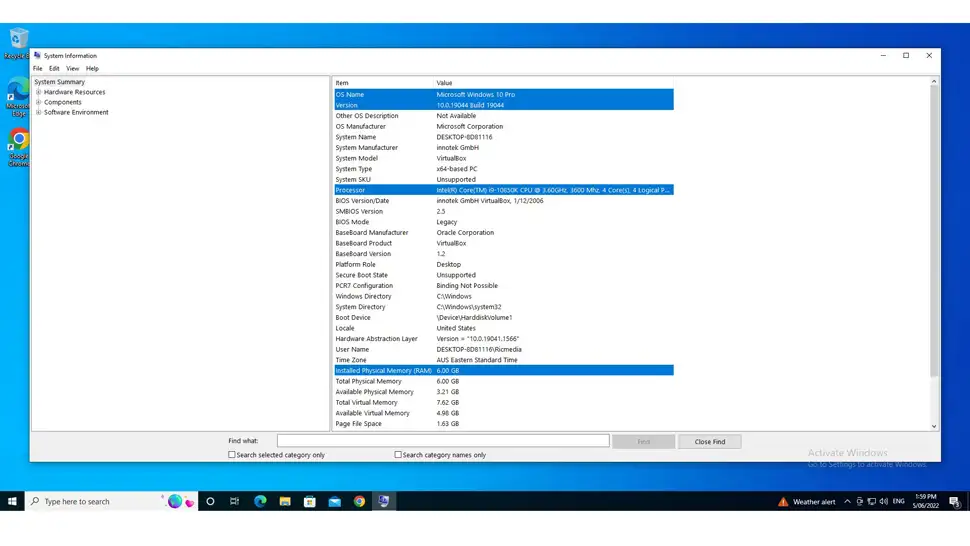
Comments
There are currently no comments on this article.
Comment